Minecraft Realms can be a great way to quickly get a Minecraft server started, although you'll soon find that it's locked down in terms of configuration and modding. We have a huge number of clients migrating over from Minecraft Realms to ServerMiner to benefit from the faster servers and the modding/plugin capabilities.
If you currently have a Minecraft Realms server and would like to migrate your world from Realms to ServerMiner, then please follow these steps:
- The first step is to download your Realms world from Minecraft Realms onto your computer. This tutorial on the Mojang website will show you how to download your Realms World so it's accessible through Singleplayer: Download Realms World - Java Edition
- Once your Realms world has been downloaded onto your computer, you should see it appear in your Singleplayer world listing.
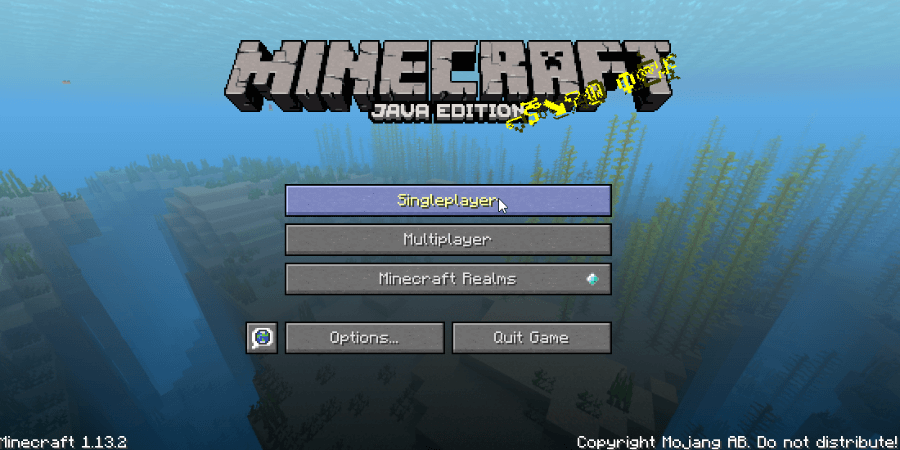
- Select your Realms World from your Singleplayer worlds and then click the Edit button.
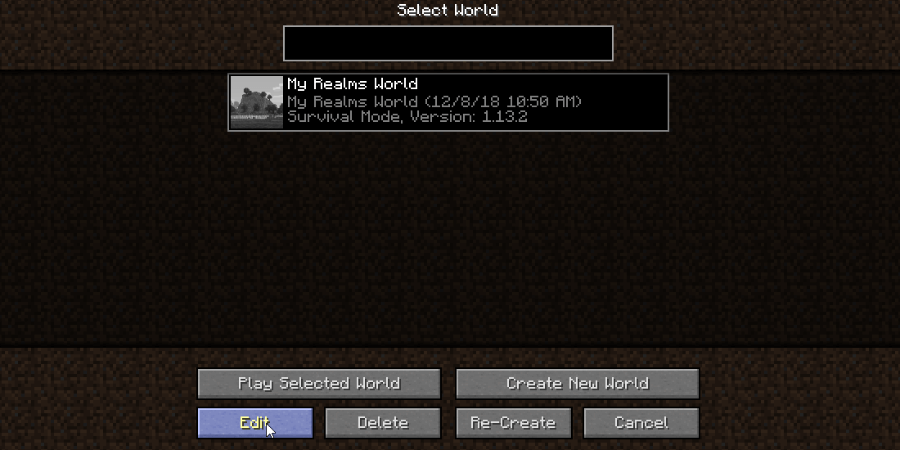
- Then click the Open World Folder button.
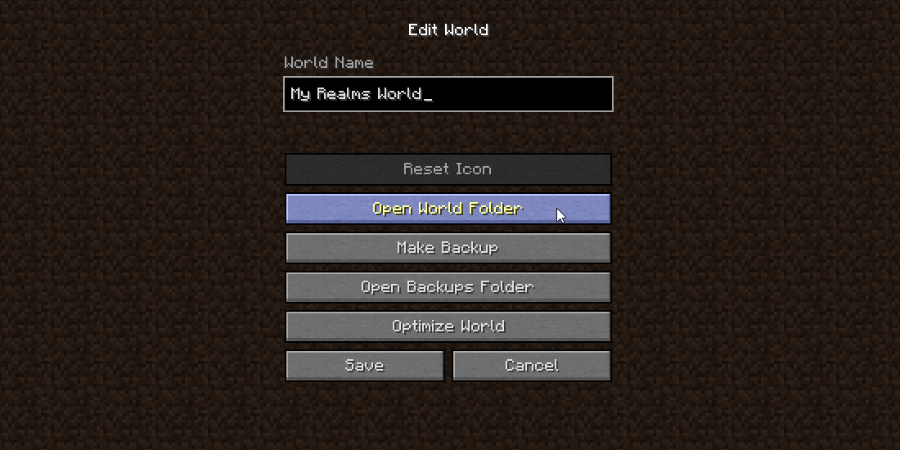
- This will open up a new explorer window on your computer showing you your world folders and files. You'll need to navigate to the previous folder called saves (as shown in the screenshots below). This will then show you all of your worlds, including your downloaded Realms World.
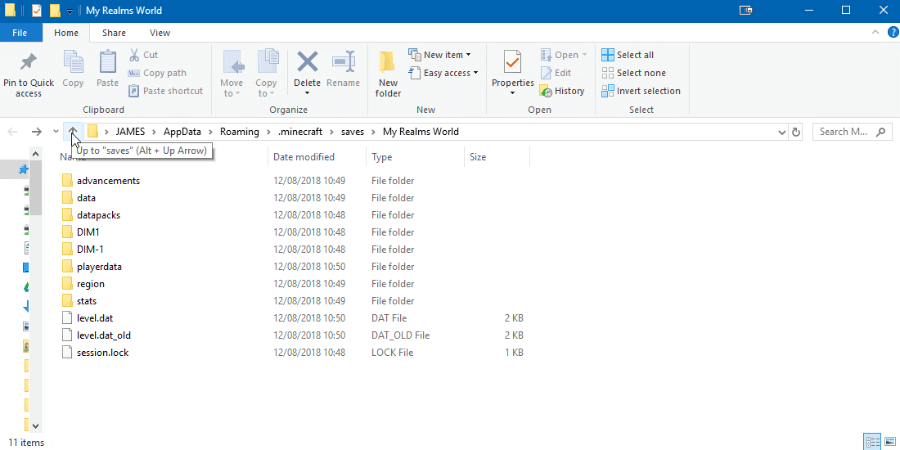
- You should now be able to see a folder which is named after your Realms World. Our example shows: My Realms World. Remember that the folder name will be different for you.
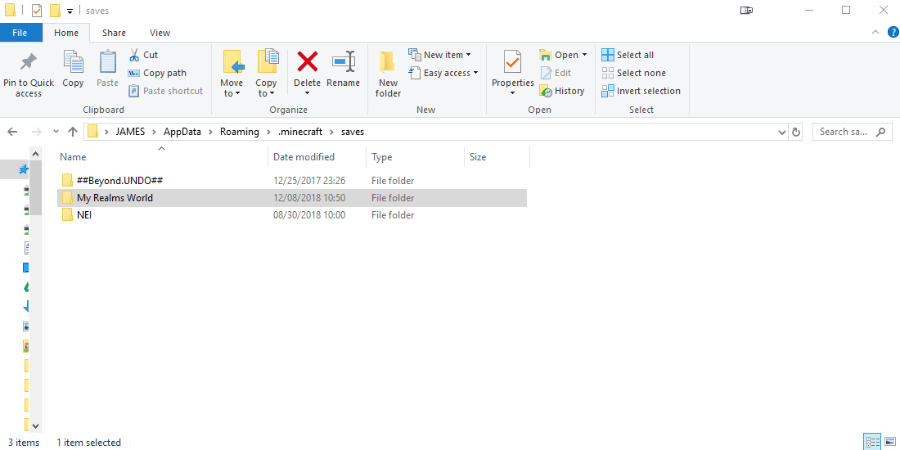
- Good job for getting this far! The next step is to login to ServerMiner to access your server files. This'll allow you to upload your world folder into your server files at ServerMiner. We have a tutorial for showing you how to access your server files: How to access your Minecraft Server Files using FileZilla Once you've logged into FileZilla, please return to this tutorial.
- Once you've connected through FileZilla, you can now drag and drop your world from your computer into FileZilla. The time it'll take to transfer the Realms world from your computer to your ServerMiner server will depend on how large your Realms World is and how fast your internet connection is.
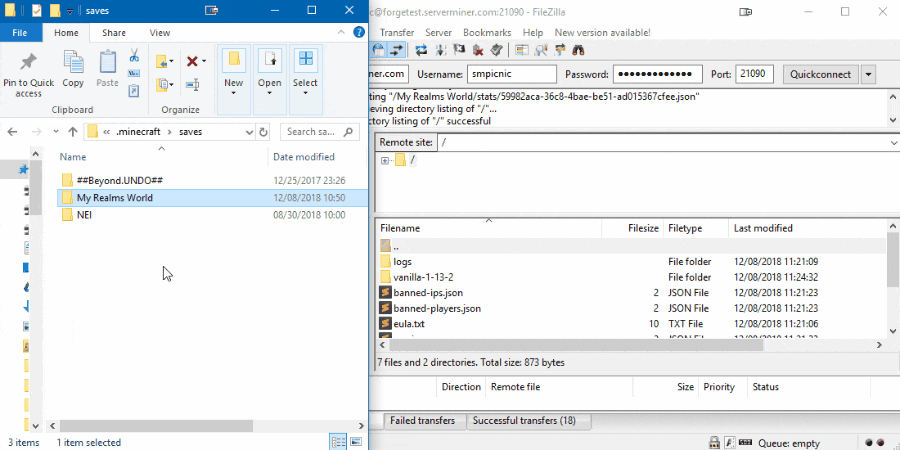
- Now your Realms World has been uploaded to ServerMiner. You can navigate to the Minecraft Worlds tab through the Server Manager page.
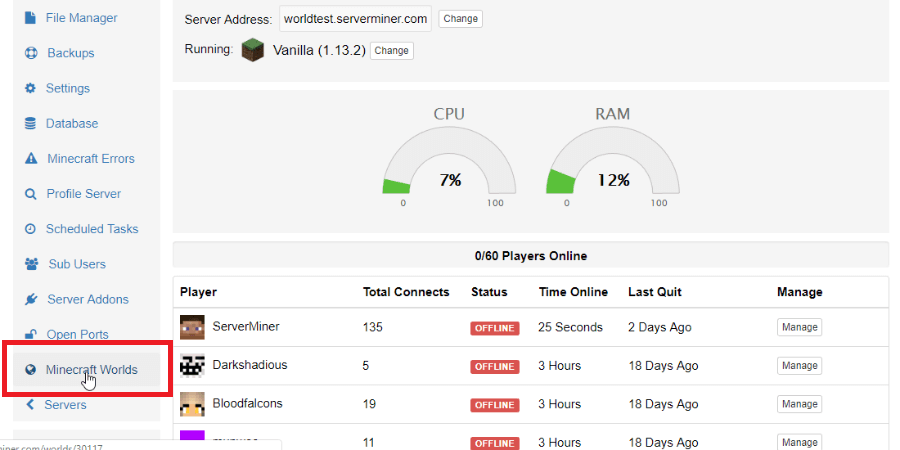
- You should be able to see your uploaded world. In this example, you can see that our realms world is shown below. The last step is to click the Load button which will tell the server to run your server using that world.
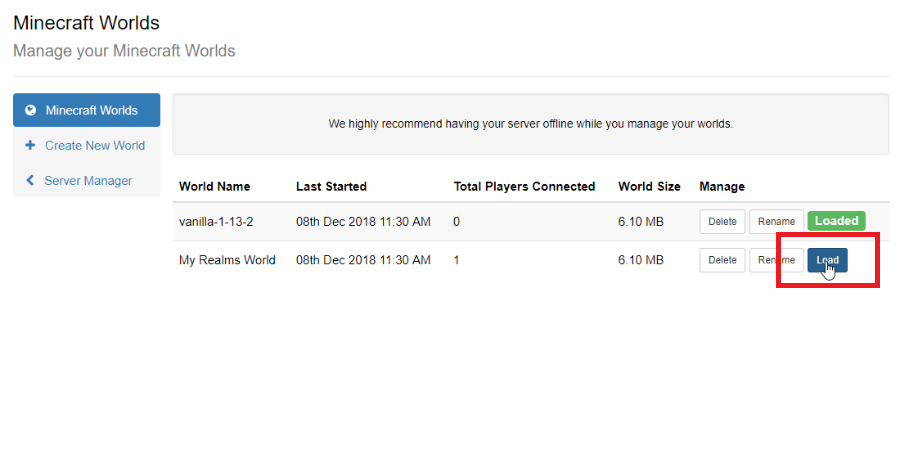
- Finished! Your server will now boot up with your Realms World. You can also use the same method in this tutorial to upload other worlds. Happy mining! ⛏️
Prefer a Video Tutorial?
The video tutorial shows you how to access your ServerMiner server files through FileZilla. Please refer to the top of the tutorial for how to download your Minecraft Realms world.
