If your Forge Minecraft Server is crashing whenever you connect, it's likely you have a ticking block entity. To put it simply, a ticking entity is either a modded block, mob or animal which will cause your server to crash.
You can check to see if this is the issue by navigating to your server files, then click the crash-reports folder and view your most recent crash report. Don't be put off by all the complex info! We've got an example server with the ticking block entity issue below.
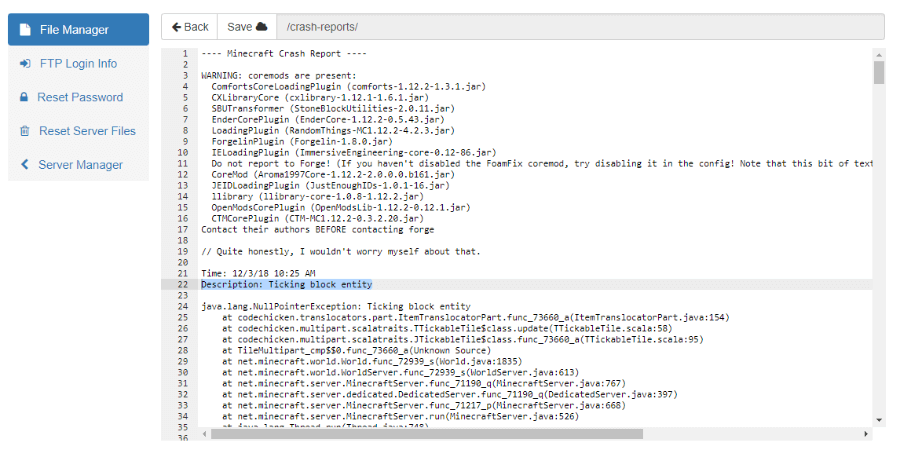
We've highlighted the line Description: Ticking block entity. Now we've confirmed that the issue is a ticking block entity, we can go ahead and fix it.
You may of not known but Forge has a setting which allows you to automatically remove entities which are erroring. The setting is disabled by default because it can cause some funky things to happen to your world. We recommend enable the setting as a one off just to fix the problem. Then once fixed, disable the setting and restart your server.
Before changing any settings, we highly recommend creating a backup of your world.
There's a slightly different way of fixing this error depending on which version of Forge you're running. In Minecraft 1.13, Forge changed the location of the config file required to fix this issue. If you're running Minecraft 1.12.2 or older, please scroll further down the page to find more information.
To enable the error fixing Forge setting for 1.13 and newer, please follow these steps:
- Navigate to your server files and click your world folder. In this example, my world is called my-forge-world.
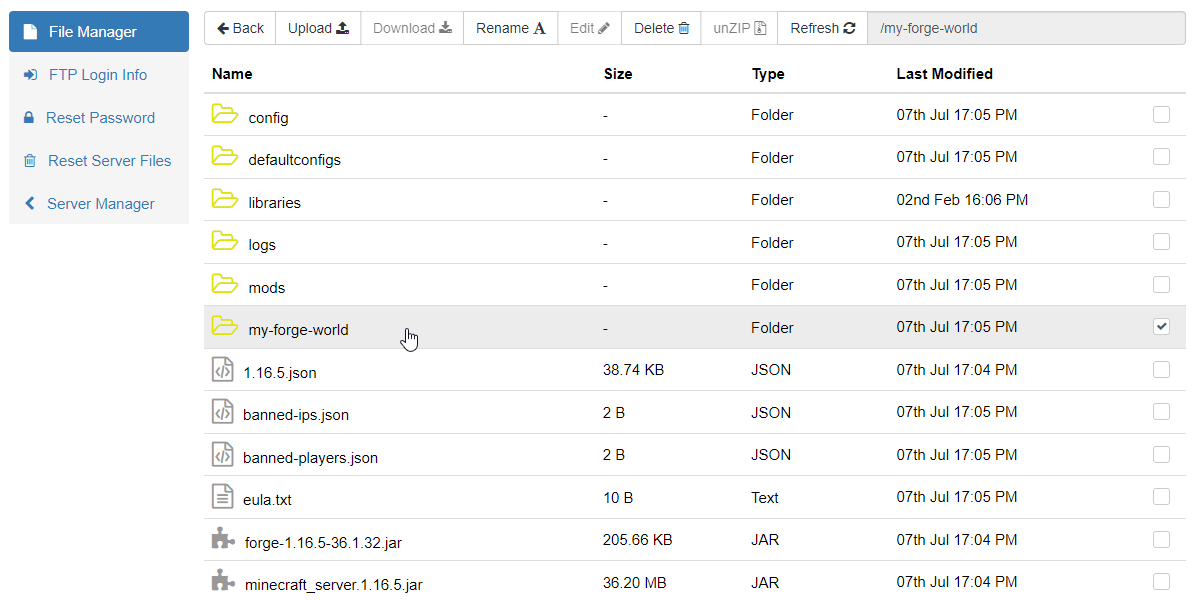
- Within your world folder, click the folder called serverconfig.
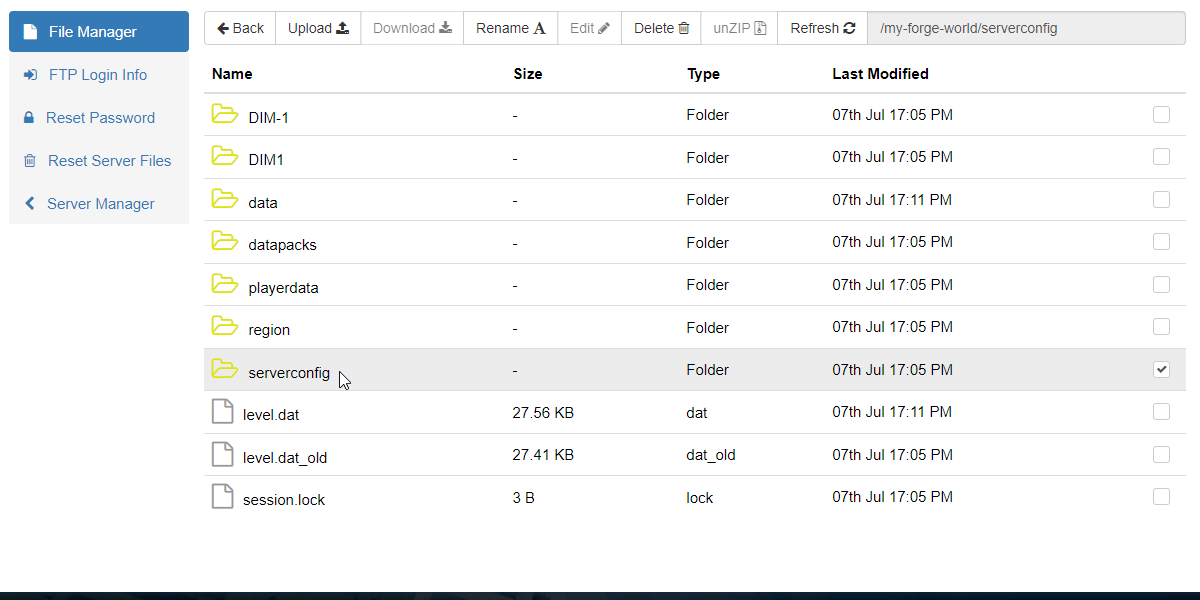
- Find the file forge-server.toml and click Edit.
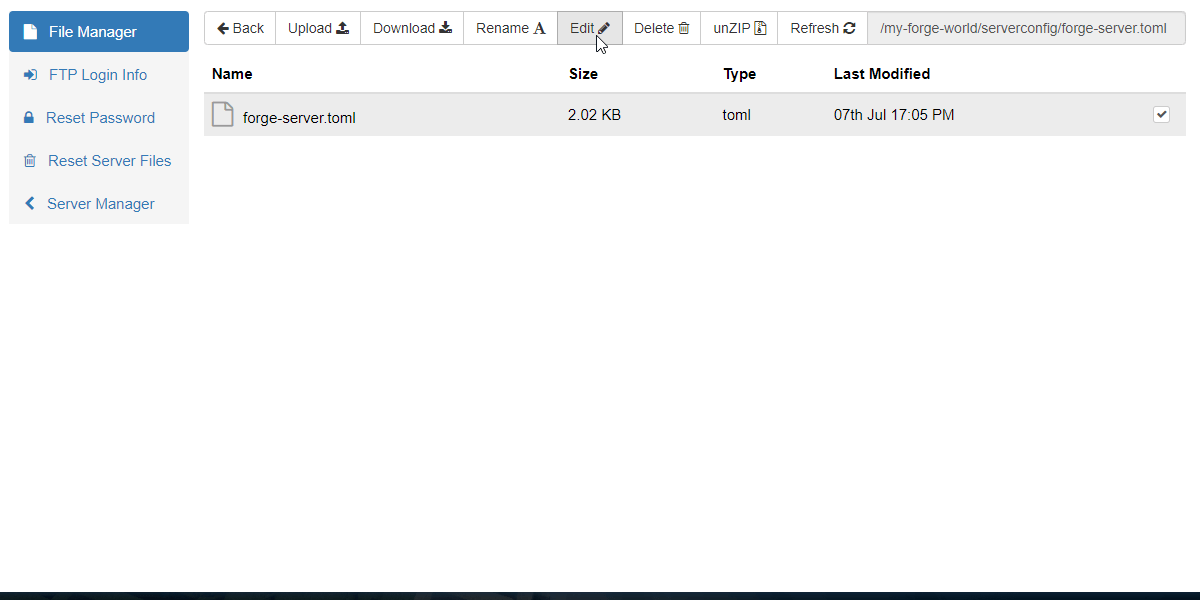
- Scroll down until you find the settings removeErroringEntities and removeErroringTileEntities which we've highlighted below.
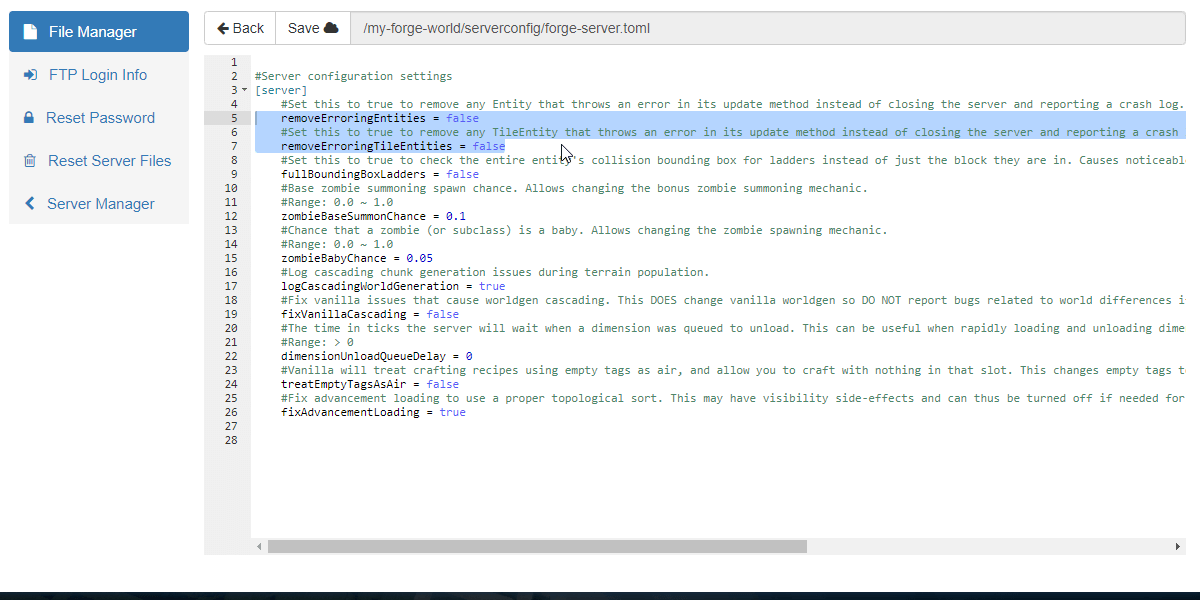
- Change both of the settings from false to true as shown below.
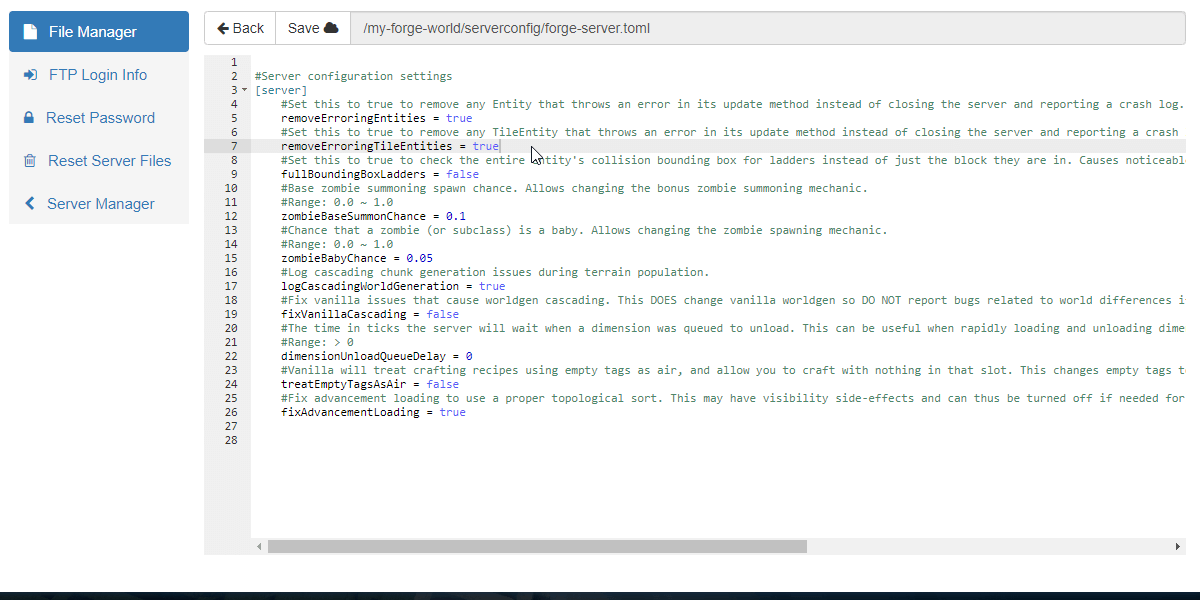
- Then simply save the file and restart your server. When your server starts, the new settings will take effect. When you next connect to your server and load the chunk with the ticking block entity, Forge will attempt to automatically remove the block which is causing issues.
- Once the problem has been fixed, we recommend changing the settings back to false to prevent any issues with your world.
To enable the error fixing Forge setting for Minecraft 1.12.2 and older, please follow these steps:
- Navigate to your server files and click the config folder.
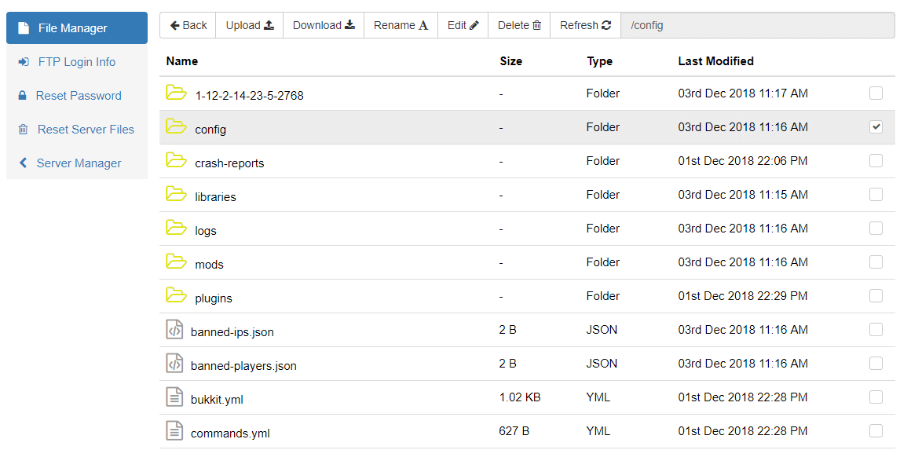
- Scroll down until you find the file forge.cfg. Then edit the file with your favourite text editor.
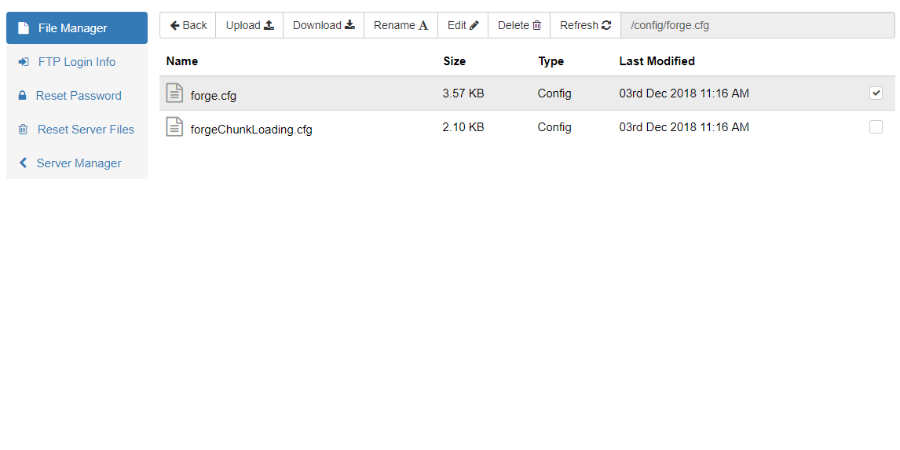
- Scroll down until you find the settings removeErroringEntities and removeErroringTileEntities which we've highlighted below.
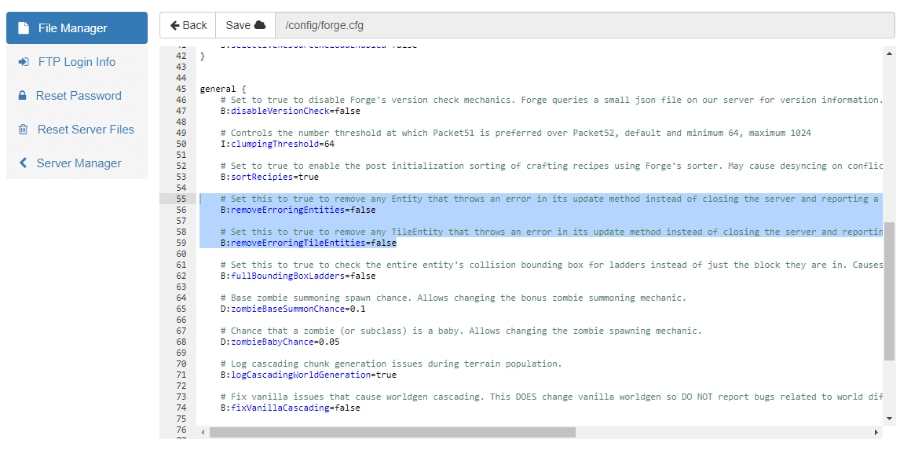
- Change both of the settings from false to true as shown below.
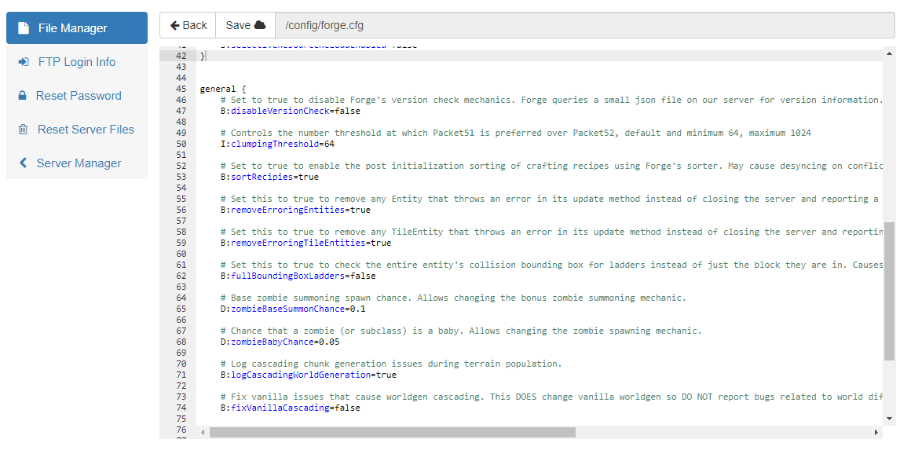
- Then simply save the file and restart your server. When your server starts, the new settings will take effect. When you next connect to your server and load the chunk with the ticking block entity, Forge will attempt to automatically remove the block which is causing issues.
- Once the problem has been fixed, we recommend changing the settings back to false to prevent any issues with your world.
Happy mining! ⛏️
