So you've bought a server, started it up, launched Minecraft and ready to jump in and start your grand adventure, but the only adventure you're going on is the support page as the first thing you're met with is an error, specifically:
io.netty.channel.AbstractChannel$AnnotatedConnectException: Connection refused: no further information:.
This error essentially means that your server is either offline or can't be found using the server address which you're trying to connect with.
If you've confirmed that your server is online and you're still seeing the Connection Refused error, then the next step is to try and connect using both your Server Address and Server Port. Sometimes the SRV record which your server address uses doesn't resolve correctly because of an issue with the DNS your computer is configured with. You can usually get around this problem by connecting with your server port.
- To find your server's port, head over to your Server Control Panel, and click on the Open Ports button on the left-side menu.
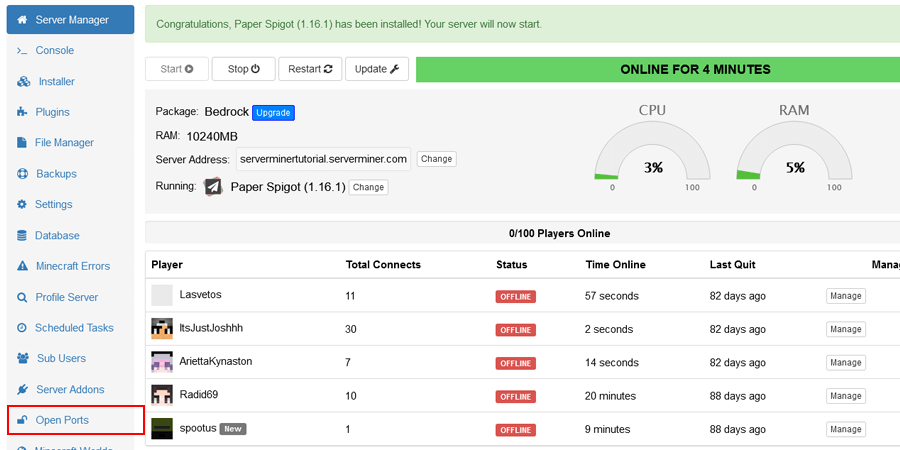
- Upon loading this page, you'll notice a number of ports displayed, the only port that you'll require for this fix is the port labeled Server. Write down this port on a notepad or a sticky note as you'll need it for the final step!
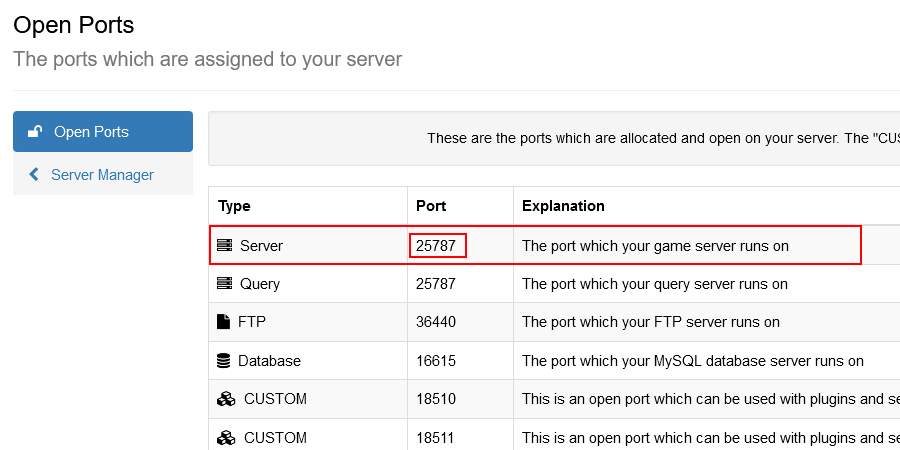
- Head back over to your control panel and grab your Server Address as well.
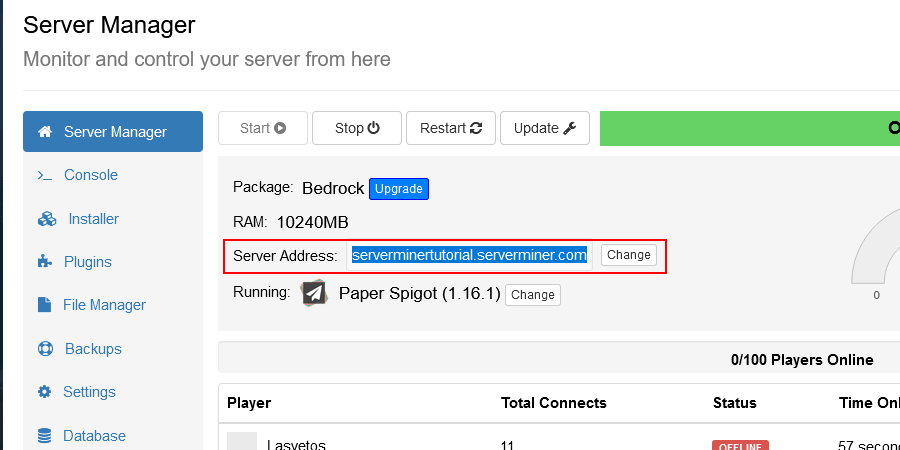
- Launch up Minecraft and head over to the Multiplayer menu, click on Add Server. You can enter anything you like for the Server Name as it's just for your own reference. For the Server Address, enter your Server Address, then a colon
:and then the Port you wrote down earlier. In my case that would beserverminertutorial.serverminer.com:25787.
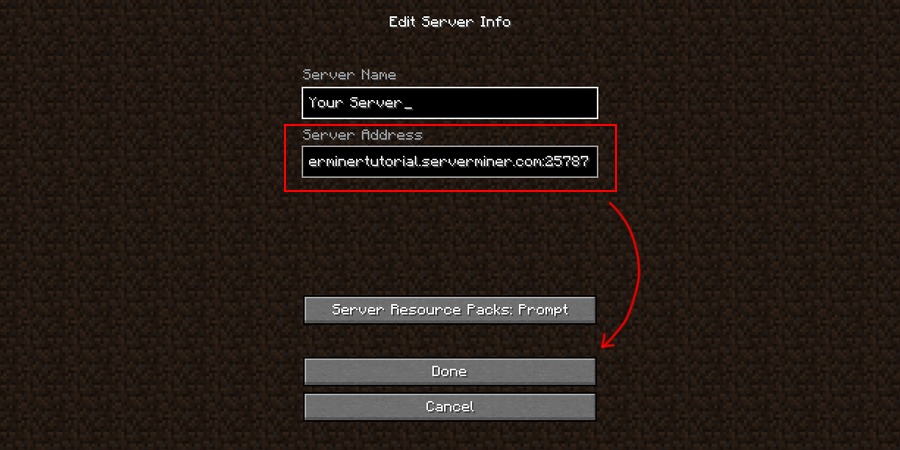
- Hit Done and you should now be able to successfully connect to your server and start your adventures!
If you're still having problems connecting to your server, feel free to contact our support team at https://serverminer.com/contact and we will happily help you resolve the issue!
Happy mining! ⛏️
