Now that Minecraft 1.16 has been officially released, you'll most likely want to reset your nether world to get the sweet new nether updates.
You can still keep your nether with the new 1.16 update but you'll have to explore new chunks to take advantage of the new features. If you aren't too bothered about losing progress in your nether world, we recommend deleting your nether and letting it re-generate as this'll allow you to get all the new updates on a fresh new nether world.
For this tutorial, we're going to show you a quick run through on how to reset your nether world for both Vanilla Minecraft and Spigot/Paper builds. If you haven't already, make sure that you have the latest 1.16 update installed on your server.
- First, open up your SMpicnic control panel and stop your server. Then head over to your File Manager on the left side panel.
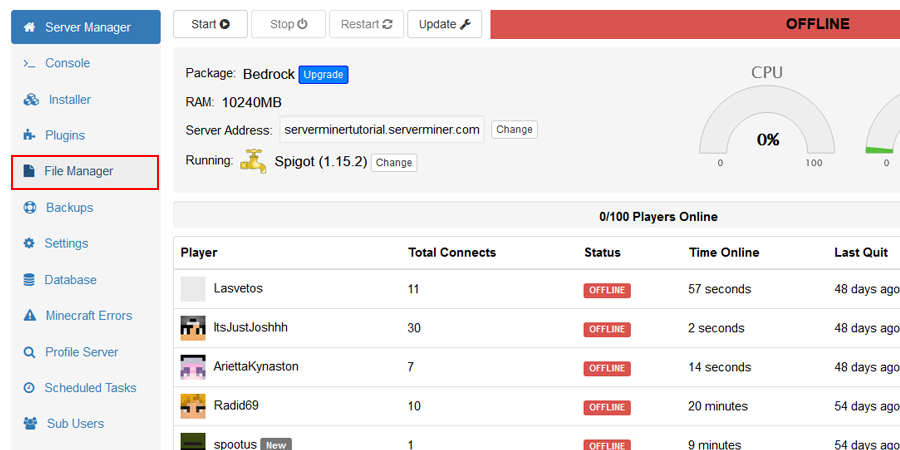
- Here we split this tutorial into two sections, if you're using Vanilla Minecraft, you can proceed to Step 3. If you're using Spigot/Paper builds, please proceed straight to Step 5.
- If you're hosting a Vanilla Minecraft server, open the folder which contains your world. In this example, our Vanilla world is called
world. You can check the loaded world name by either viewing theserver.propertiesfile or by heading over to your Minecraft Worlds tab on your control panel.
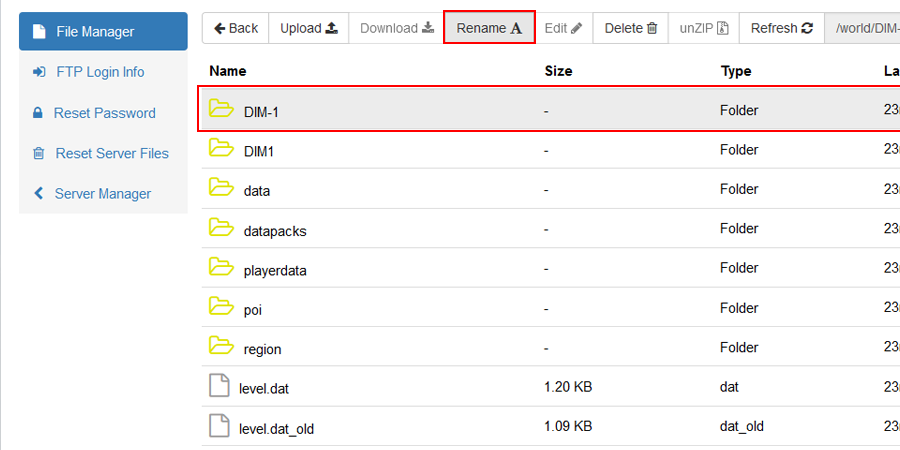
- The
DIM-1folder contains your nether. You can simply delete thisDIM-1folder but we personally recommend renaming this folder toDIM-1_backupinstead. This allows you to recover your old nether if you change your mind. You can rename the folder by selectingDIM-1then click the Rename button, change the name toDIM-1_backupand finally hit OK. You may now proceed to Step 6.
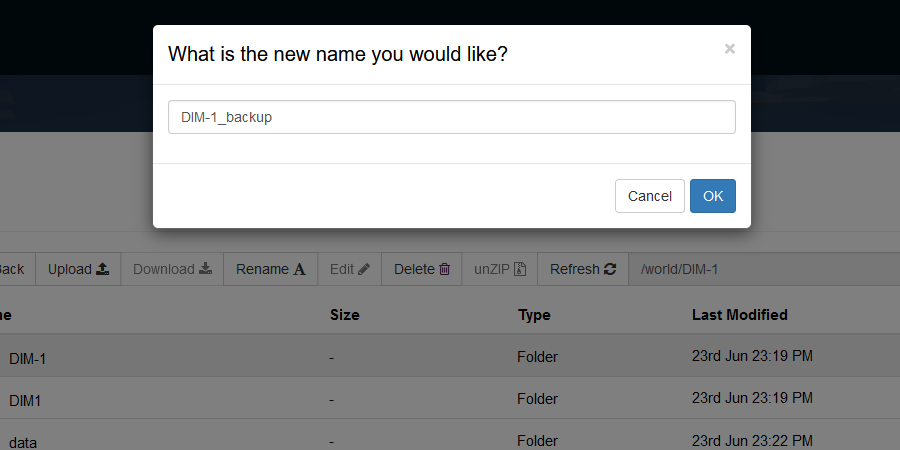
- If you're hosting a Spigot/Paper server, the nether is located within the folder
<worldname>_nether. You can simply delete this folder, but like we mentioned above, we recommend renaming the folder instead as this allows you to go back if something was to go wrong. To rename the folder, you can click the Rename toolbar at the top and then add_backupon the end of the folder name, like:<worldname>_nether_backup. Finally click OK to save the new folder name.
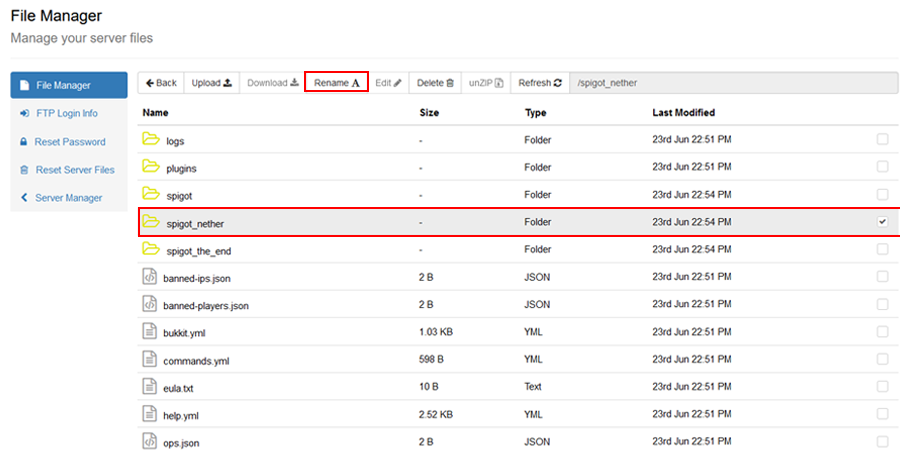
- You may now head back to your control panel and hit Start, the server will begin it's usual process of starting up and will generate a new nether world.
- Voila! You have successfully generated a fresh nether world ready with the latest 1.16 features including the nether biomes and hoglin structures.
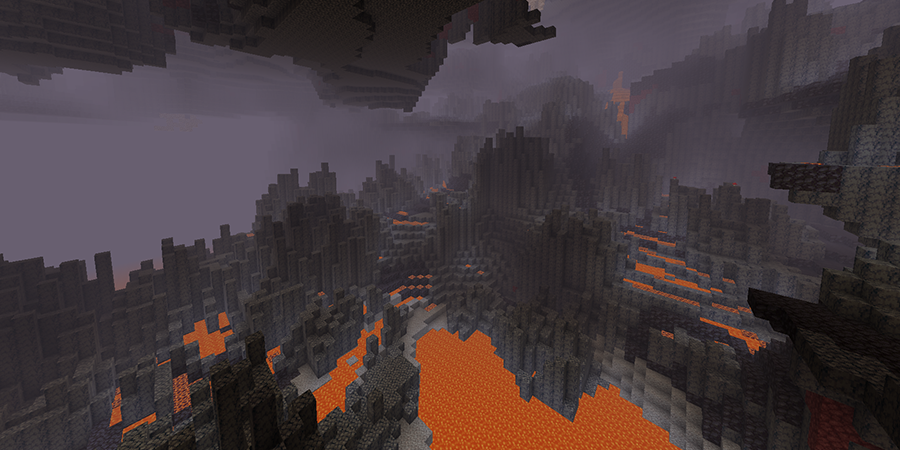
If you have any issues resetting your nether, feel free to contact our support team at https://serverminer.com/contact and we will happily help further.
Happy mining! ⛏️
