Sometimes you want to keep your server up to date with the latest dev builds for server jars, or try out a new server jar that isn't officially out yet. ServerMiner allows you to install a custom server JAR on your server with ease!
For this tutorial, we're going to look at how to install Tuinity as our example. Tuinity is a custom jar built off Paper that isn't available on the installer (At the time of this tutorial).
Note: It's always best to stop your server before changing any JAR files.
Tuinity is available at https://ci.codemc.io/job/Spottedleaf/job/Tuinity/
- Place the downloaded Custom JAR file in an easy to access location on your local machine.
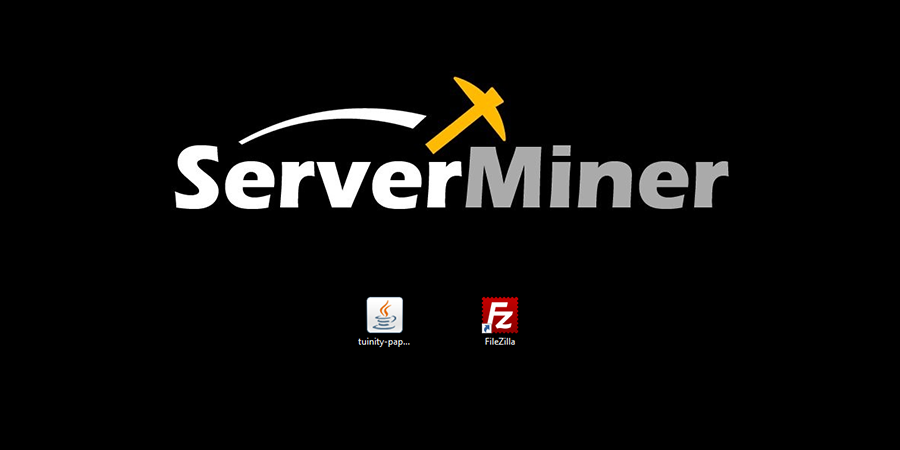
- Open up your SMpicnic control panel on your web browser and head over to File Manager.
- You now have 2 options, you can either upload the file using SMpicnic's built-in file upload (Step 4) or using a third-party FTP such as FileZilla (Step 5).
- Using SMpicnic's inbuilt file uploader. In File Manager, Click on Upload and choose your Custom JAR file. (Do note, if the file size is too large, you will have to use an FTP). Upon completing this you may skip to Step 6.
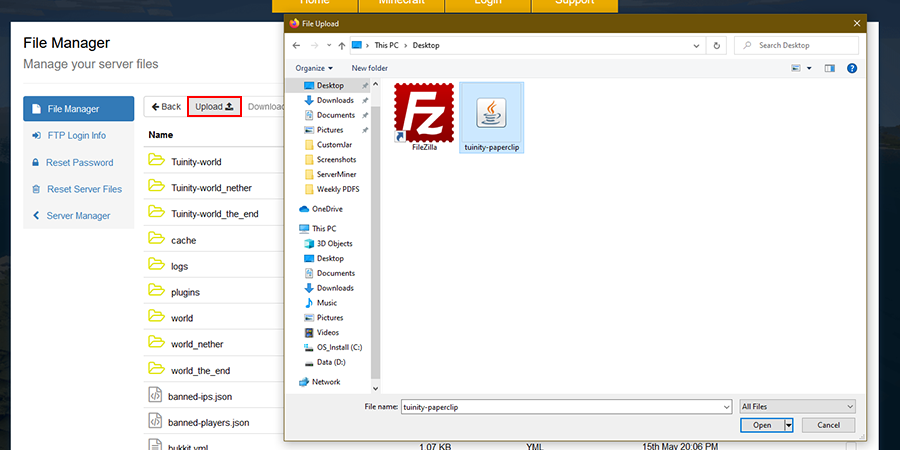
- Using a third-party FTP (FileZilla). Start by opening your FileZilla application. In File Manager, click on FTP Login info, input the given information into your FileZilla and hit Quickconnect to connect to your server files.
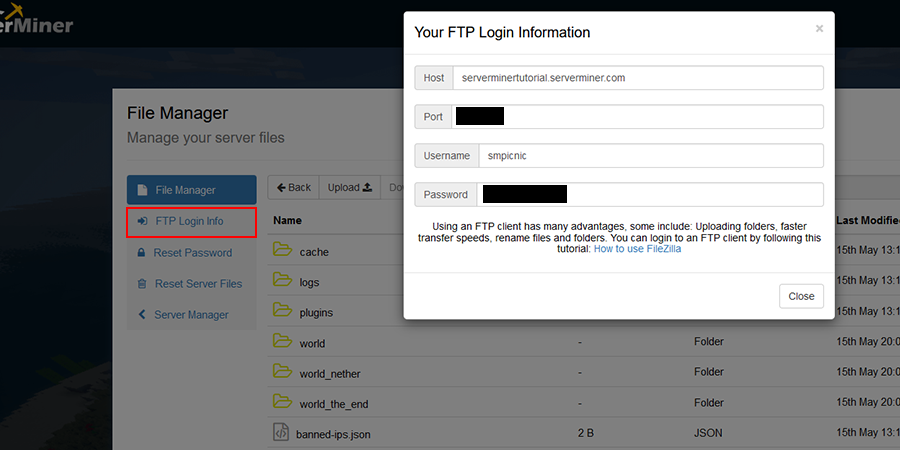
- Once connected, navigate to where your Custom JAR file is located on the left pane (Local Computer). Simply drag the JAR file onto the right pane (Server Files), as shown in the GIF below.
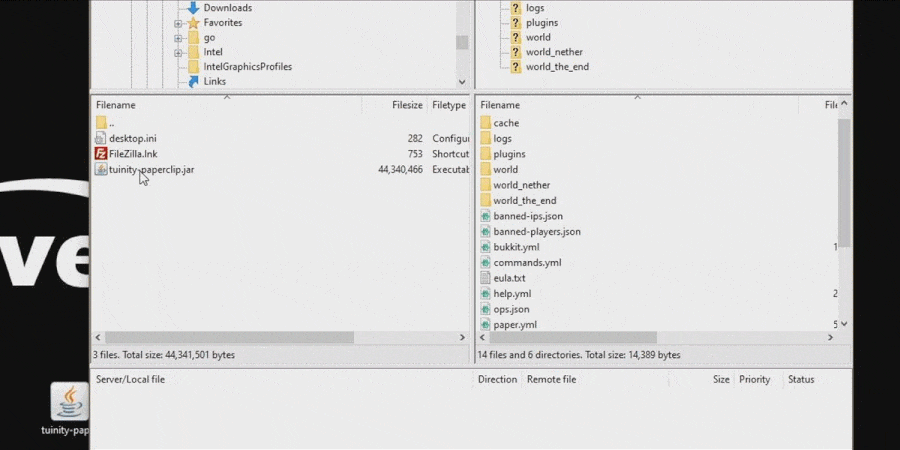
- Now that you have the Custom Jar File in your server directory. Head back to your SMpicnic and choose Installer, there select Install your own Custom JAR File.
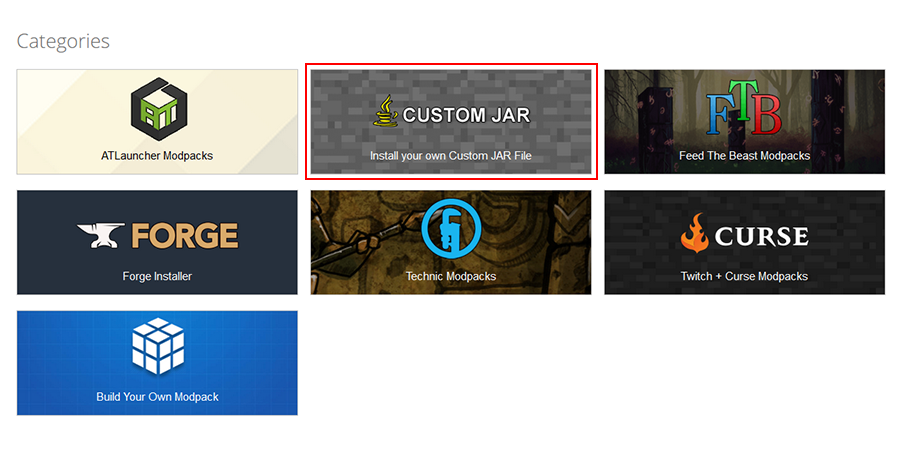
- You will now see the JAR File that you had uploaded to the server. Click on Run File.
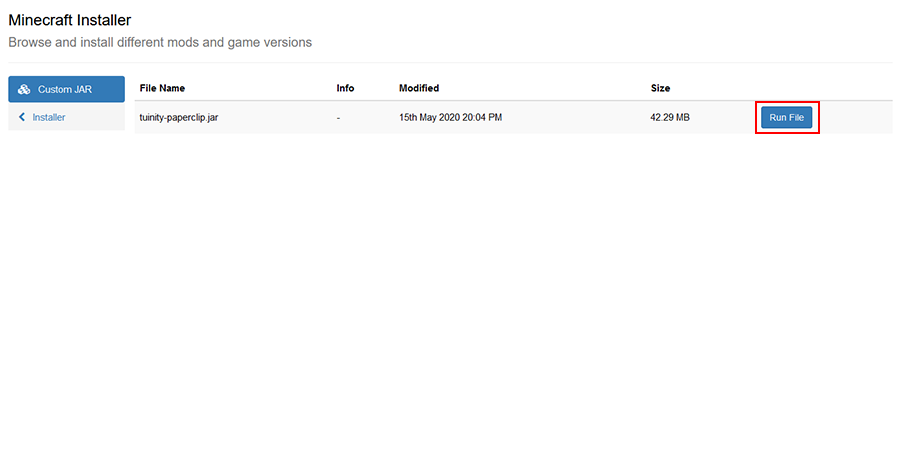
- Finally, choose whether or not you would like to Create a new World or Load an old World. If you wish to change the world seed, click on Advanced Settings and input a value. Once you're happy with your settings, click Install. If you have Automatically start server checked, your server will proceed to load the Custom JAR, else manually start your server.
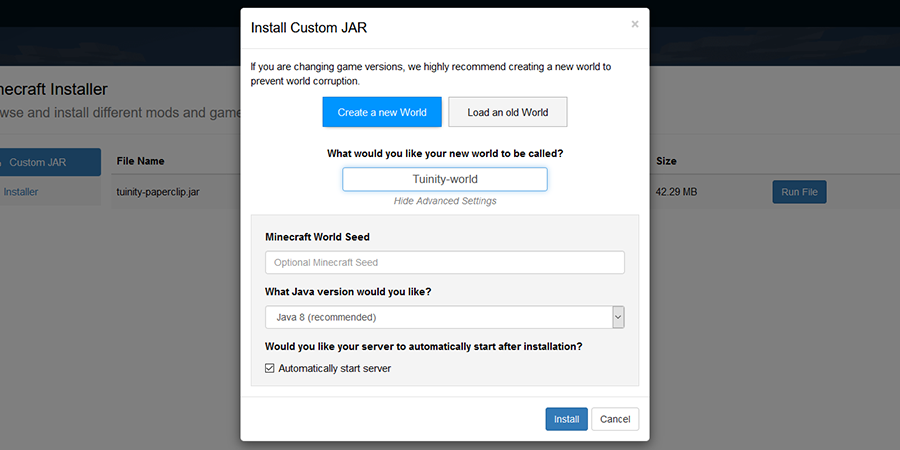
Congratulations! You have installed your very own Custom JAR File to your server.
If you have any issues installing your Custom Jar File, feel free to contact our support team at https://serverminer.com/contact.
Happy mining! ⛏️
