ServerMiner makes it super easy to create a server with your own custom modpack using Overwolf's CurseForge app.
- The first step is to download and install the CurseForge app onto your computer: https://curseforge.overwolf.com/
- Once CurseForge has installed and opened, go ahead and click the Minecraft tile button.
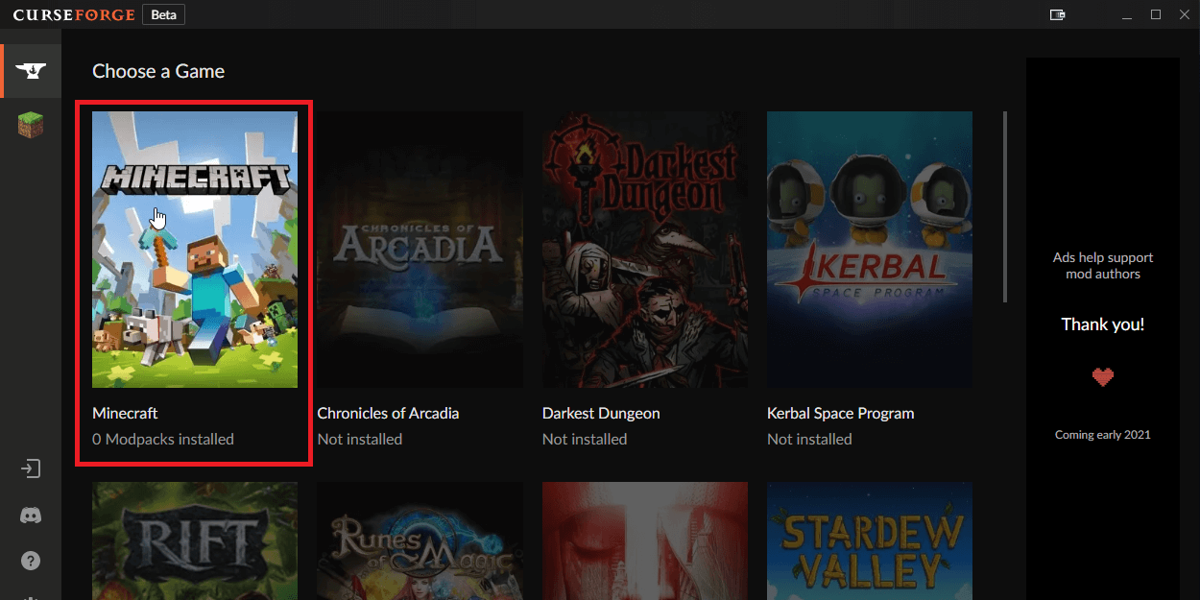
- Click the Create Custom Profile tab.
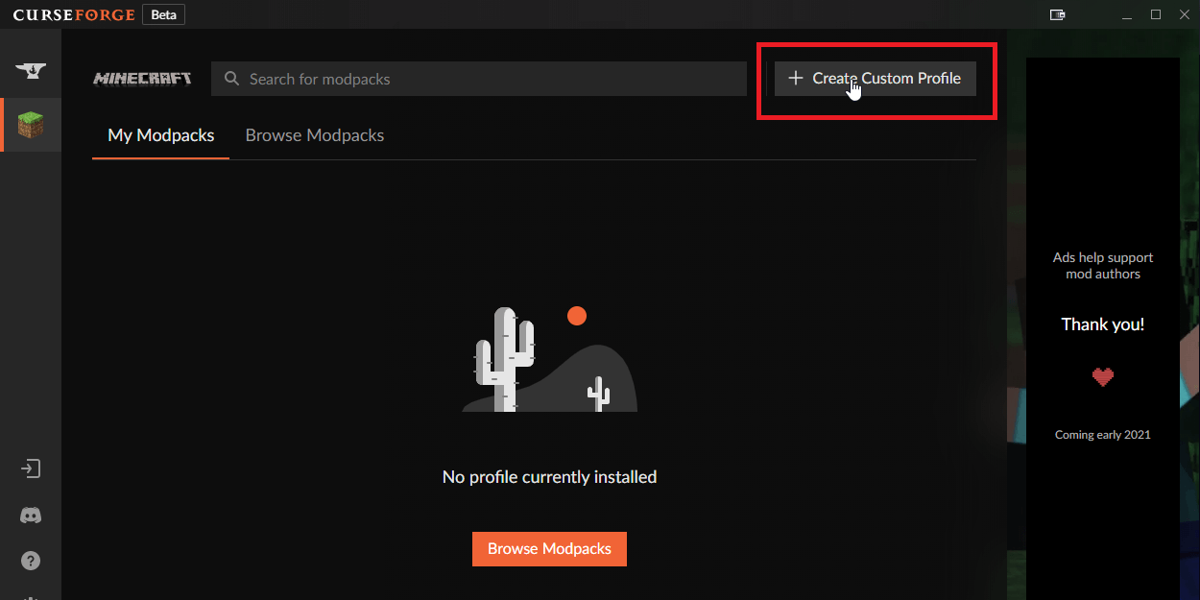
- Next step is to name your modpack, then select the Minecraft version you'd like your modpack to use and then choose a Forge version. If in doubt, we recommend choosing the latest Forge version. You can then click the Create button.
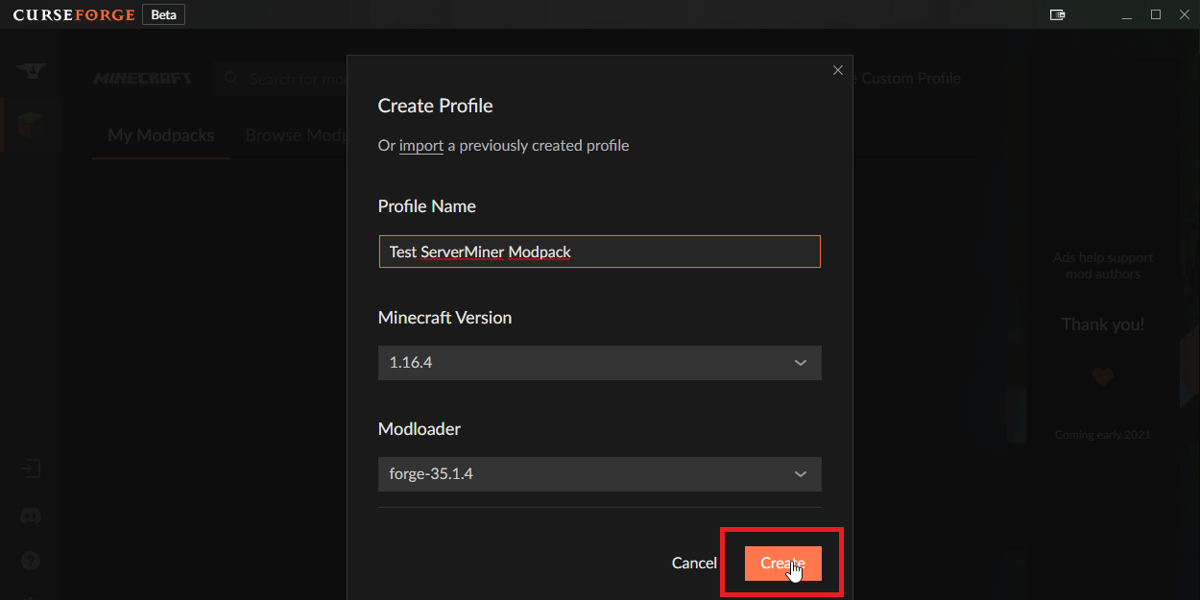
- Congrats! You just created a very basic modpack. The next step is to add mods to your pack. Firstly, click on your custom pack.

- Then click the Add More Content button.
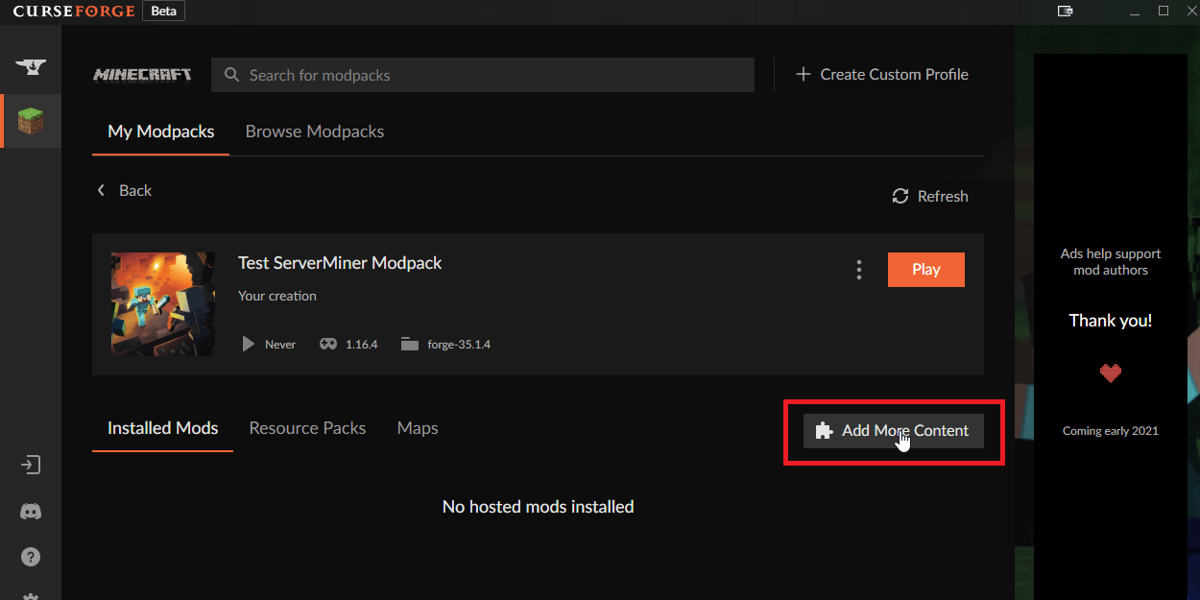
- This is the fun part where you can install all the mods you'd like in your pack. You can always add or remove mods in the future. To install a mod, just click the Install button.
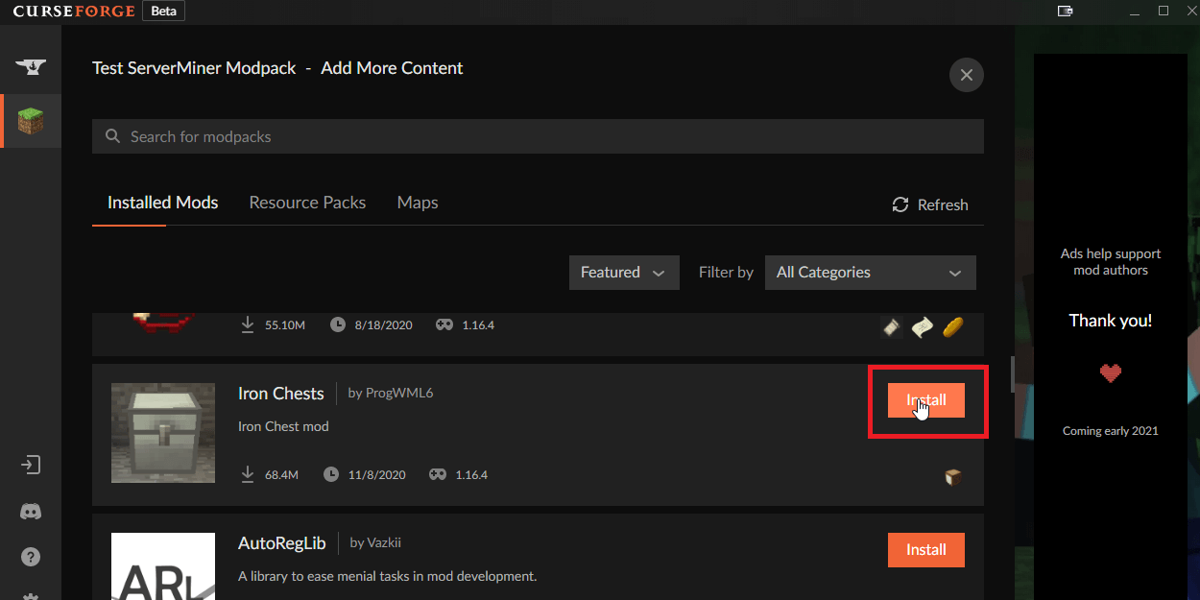
- Once you've chosen all your mods then click the X button which is towards the top right of the CurseForge app.
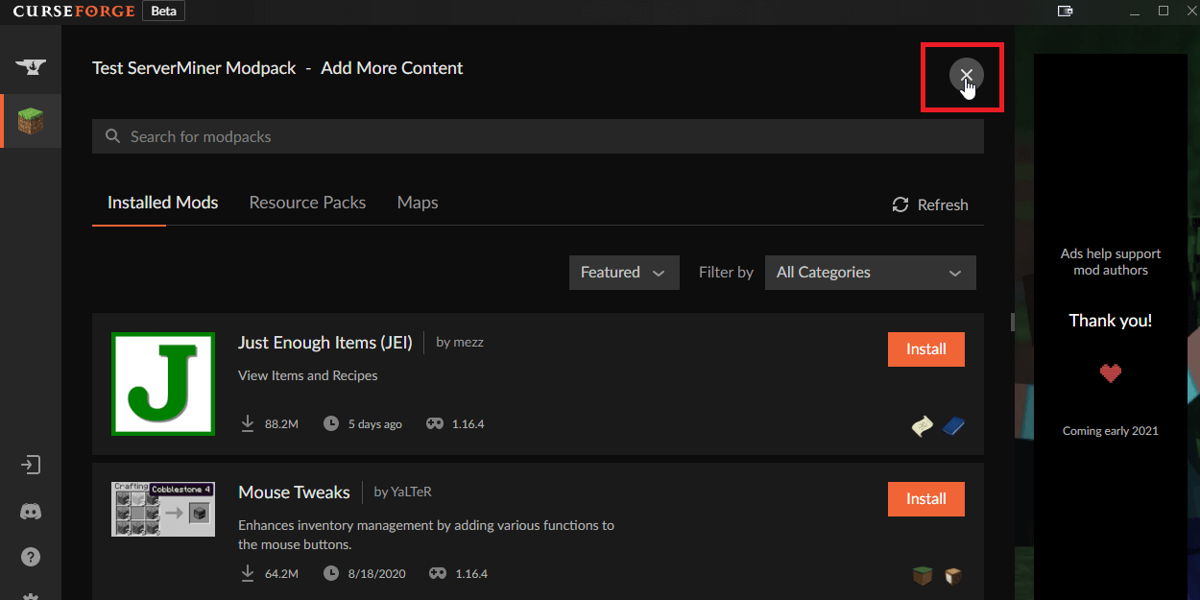
- Before uploading your custom modpack to ServerMiner, you'll first want to check your modpack for any errors. This can be done by starting your new modpack on your computer and creating a singleplayer world to check everything is running smoothly. To load your modpack, click the Play button on CurseForge and wait for your modpack to load into the startup menu. If you experience an error, you can check to see what went wrong in the crash report or alternatively, contact us and we'll be happy to help.
- Once you've verified your modpack is working correctly, you can exit the game and navigate back to CurseForge app. Then click the three vertical ... directly next to the Play button and then click the Export Profile button from the drop down list.
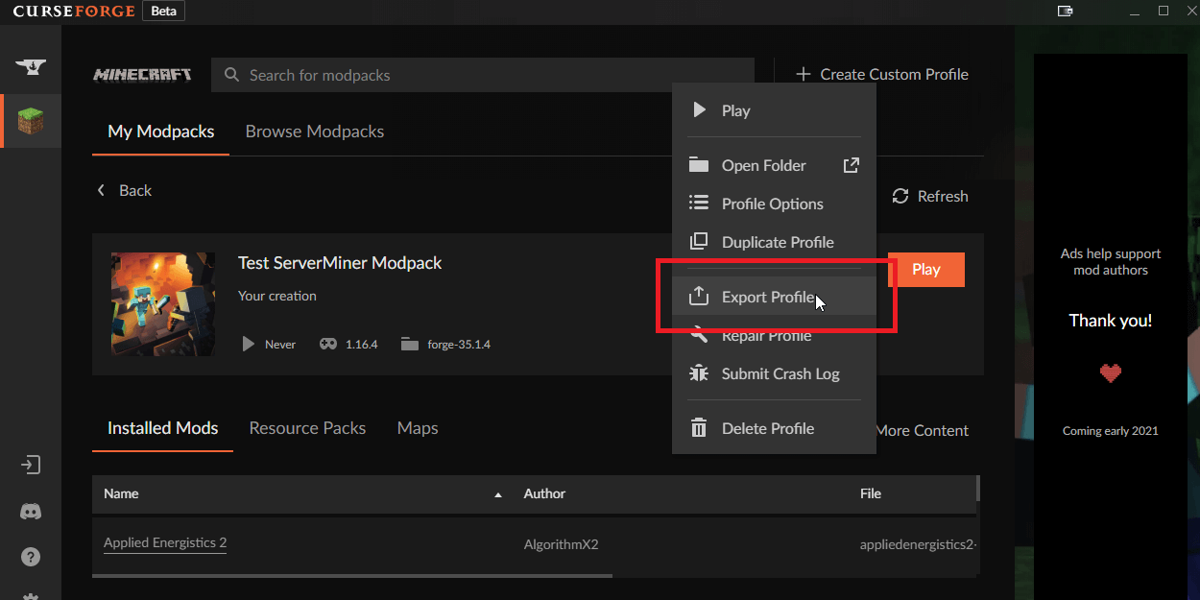
- You can leave all the settings as they are and click the Export button.
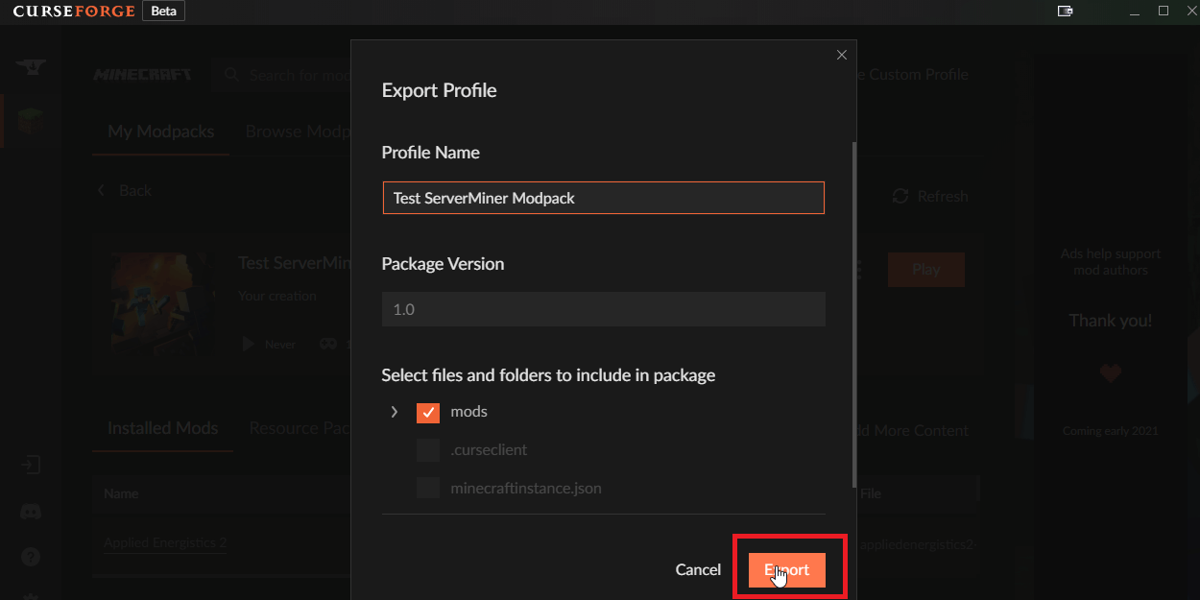
- Now you need to save your modpack. It doesn't matter where you save the exported modpack but just take a note of where you do save it.
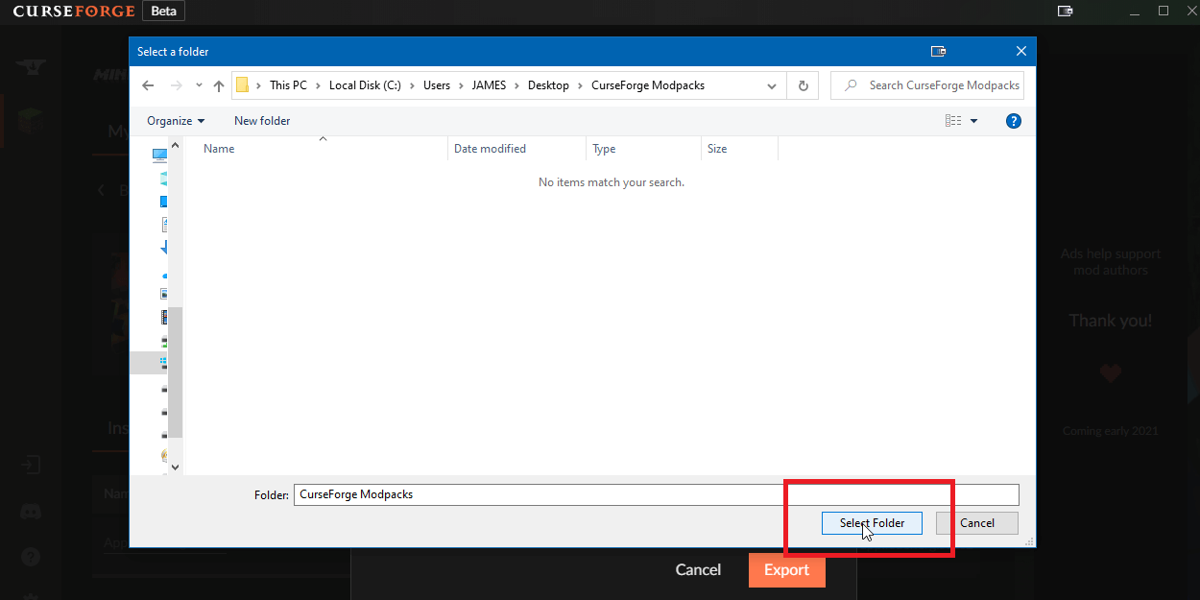
- Open the ServerMiner control panel and navigate to Installer and click Build Your Own Modpack.
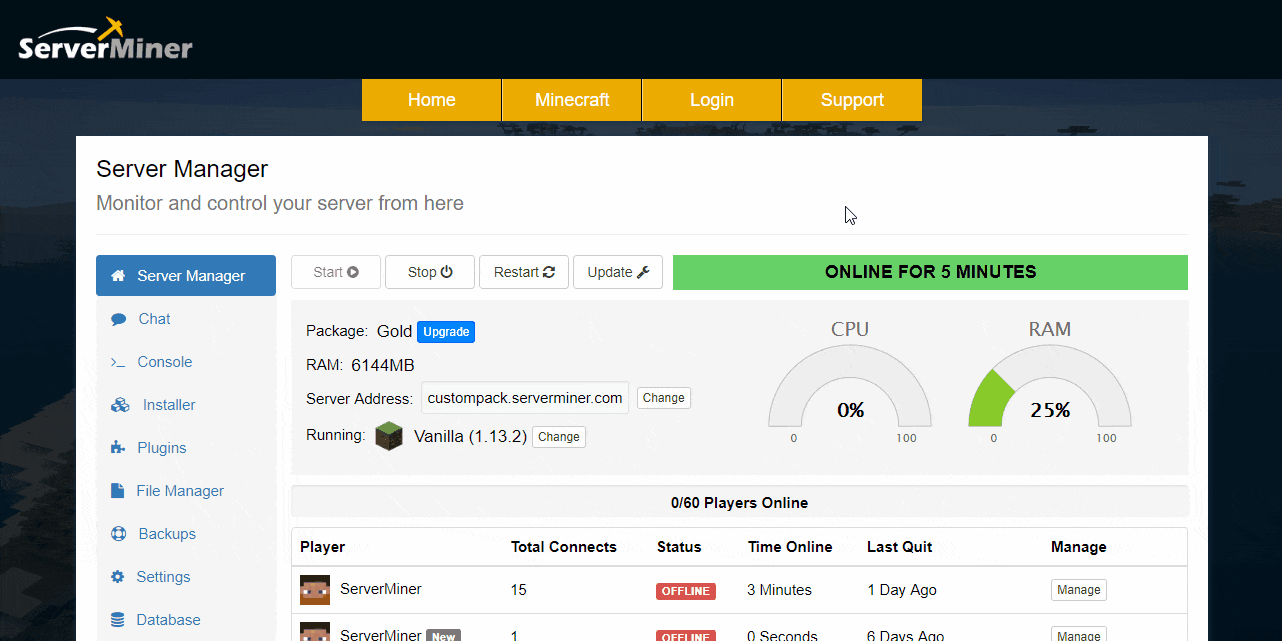
- Then click the Upload Exported ZIP File button and navigate to the file which you just saved. Then click the Open button to upload the modpack onto ServerMiner. The last step is to click the Install modpack button shown in the animation below. This will install the modpack onto your server.
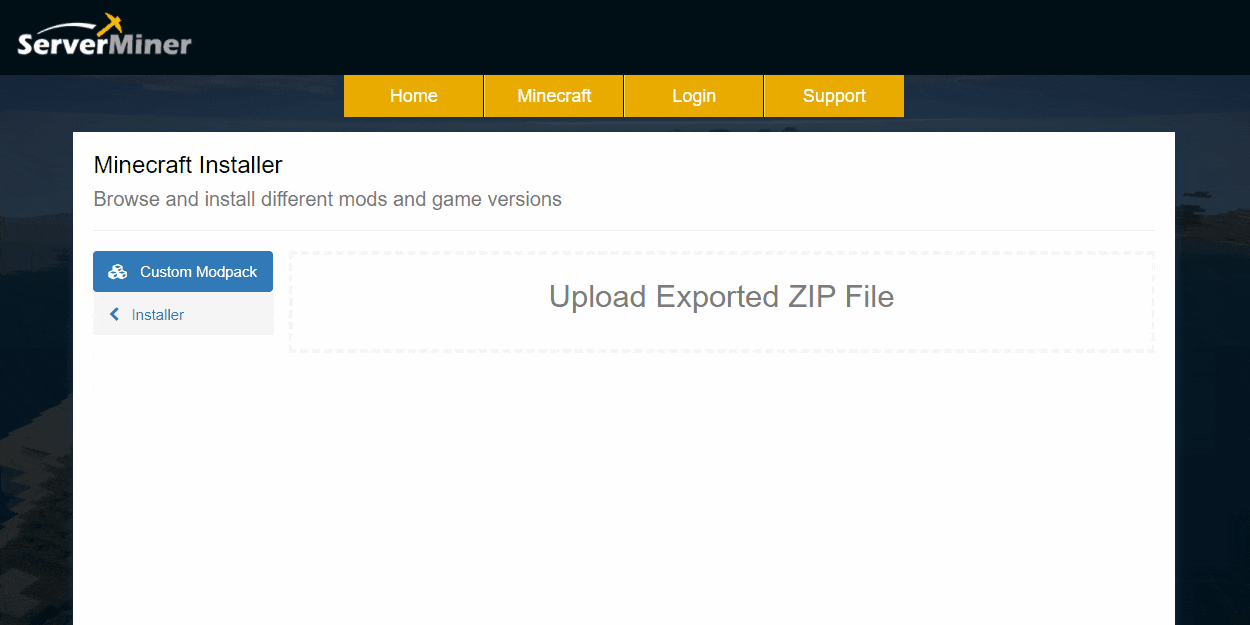
Finished! The install process will take roughly 10 minutes. The next step is to create a Modpack Share Link to send to your players by following this tutorial here: How to Share your CurseForge Custom Modpack with Friends
Feel free to get in touch with us if you have any issues.
Happy mining! ⛏️
