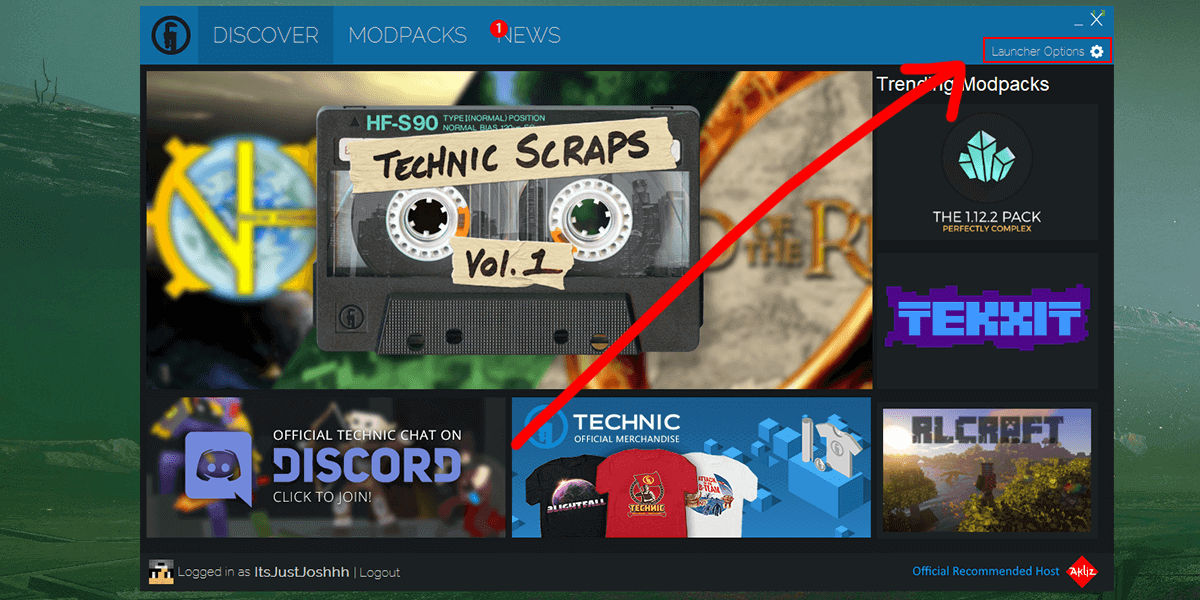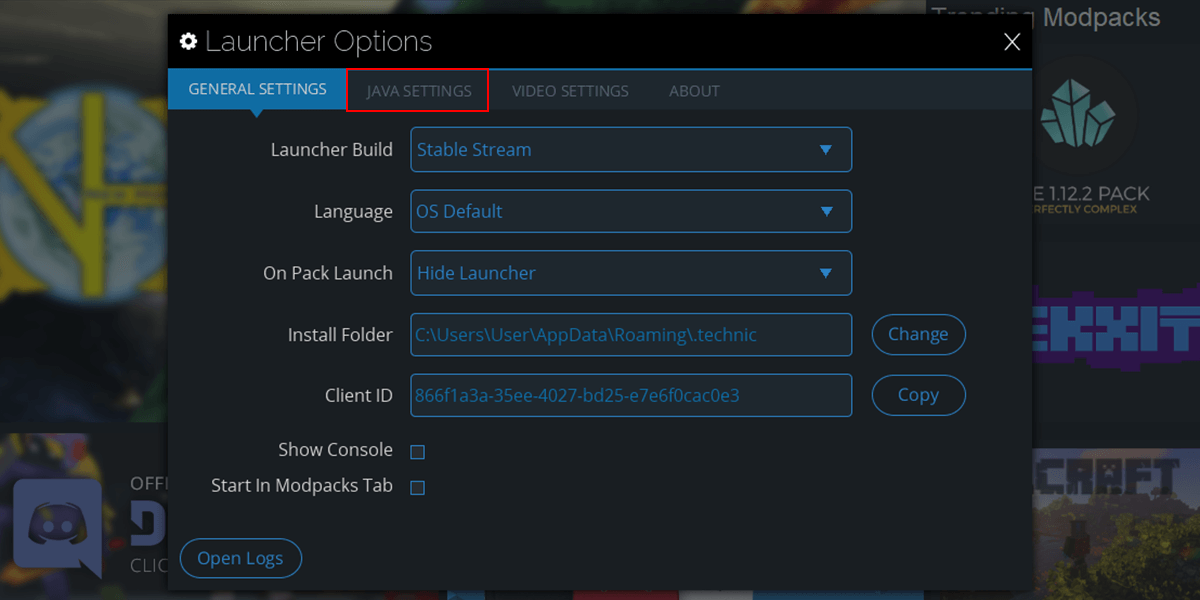In this tutorial, we will show you how to allocate more RAM to Minecraft through the Technic Launcher. We recommend increasing the allocated RAM if you're having troubles connecting to your server.
- Launch your Technic Launcher and click on Launcher Options at the top right of the application.
- From the Launcher Options, choose the Java Settings tab.
- Click on the Memory dropdown and select the amount of RAM you'd like to allocate to your Minecraft Launcher.
- The RAM allocation will automatically save. Just start up your favourite modpack through Technic and enjoy! It is recommended to allocate atleast 4-6GB for modpacks as they tend to have a higher usage.
If you're still facing issues with allocating more RAM or you're unable to join your server, feel free to contact our support team at https://serverminer.com/contact and we will happily look into it for you!
Happy mining! ⛏️