In this tutorial, we will show you how to set up the Mumble voice server which comes FREE when you purchase a server at ServerMiner. Mumble is an open source, low-latency, high quality voice chat software primarily intended for use while gaming.
- Head over to the Server Listing and click on the Free Stuff button on the left tab.
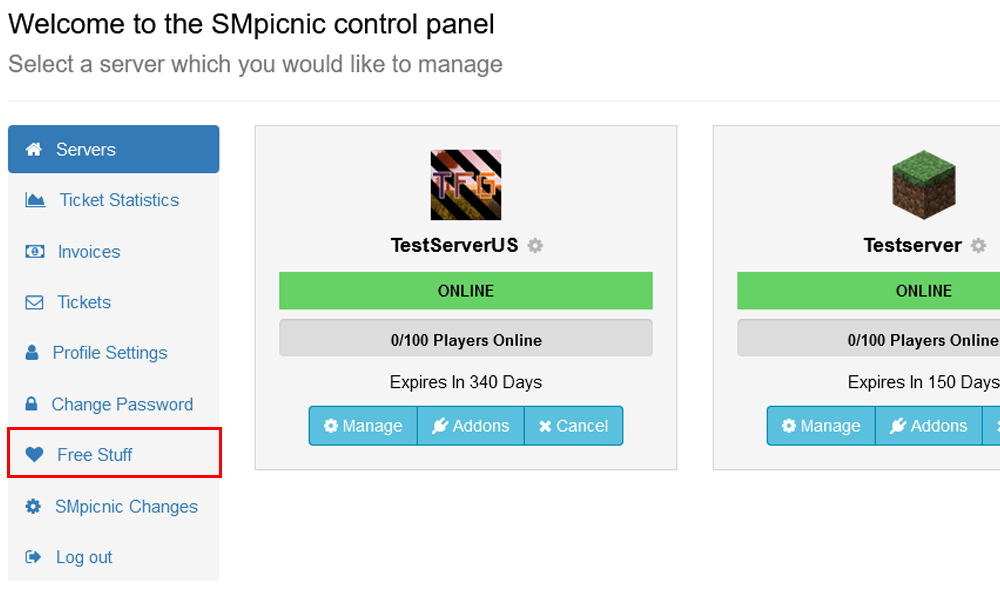
- Under Free 10 Slot Mumble Server, click on the Claim Offer button and enter a name for your Mumble Voice server. This will be used as the Address when connecting to your Mumble server.
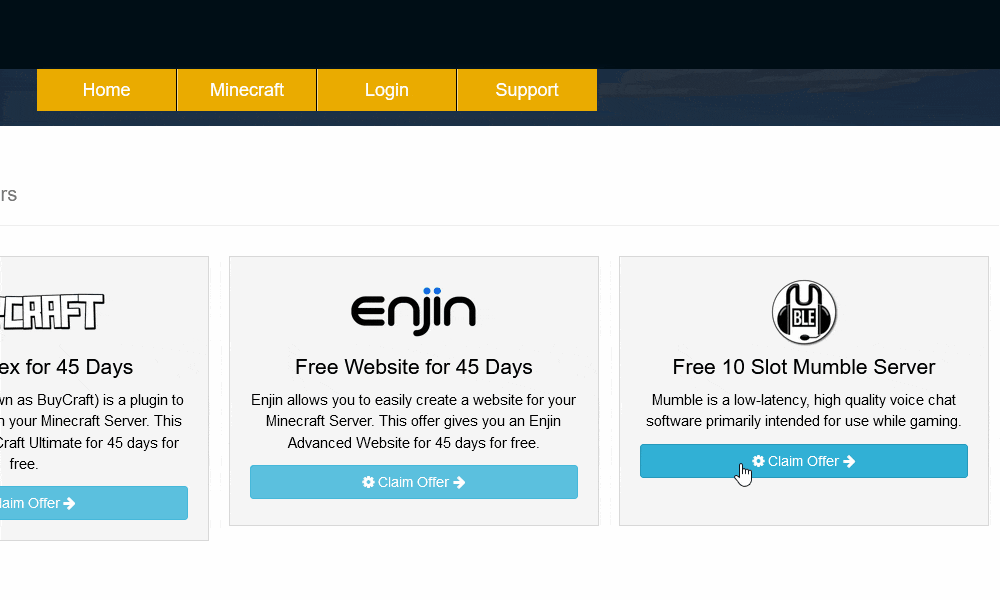
- Once completed, you'll be redirected to your new Mumble Voice server control panel.
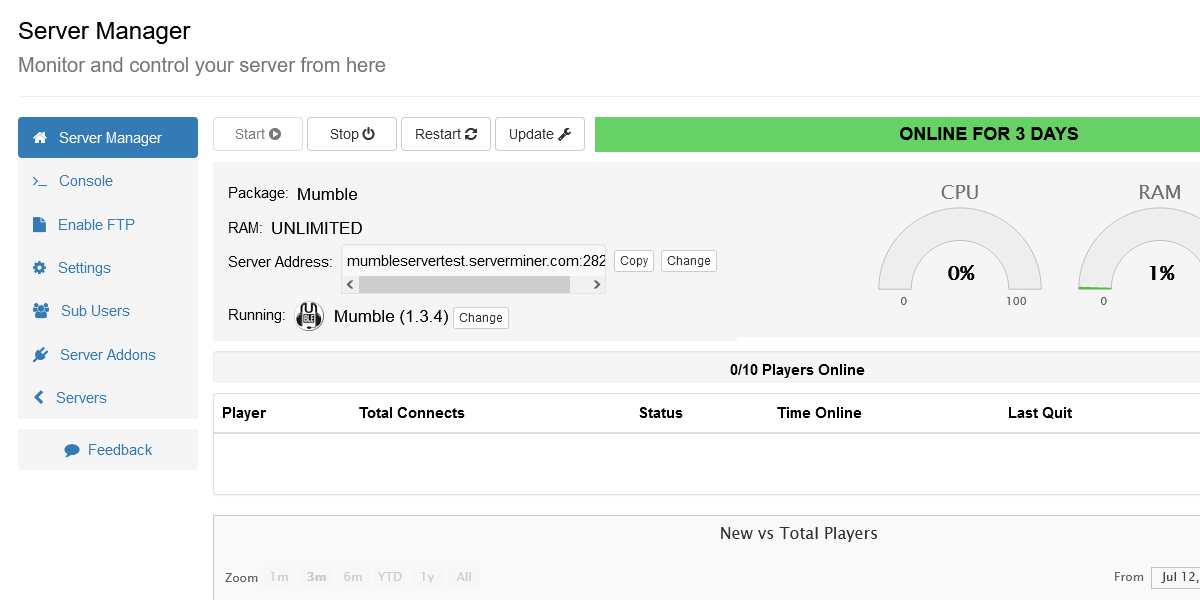
- In order to make use of this voice server, you'll first need to download and install the Mumble Voice client onto your computer. Head over to Mumble's website and download the installer onto your computer.
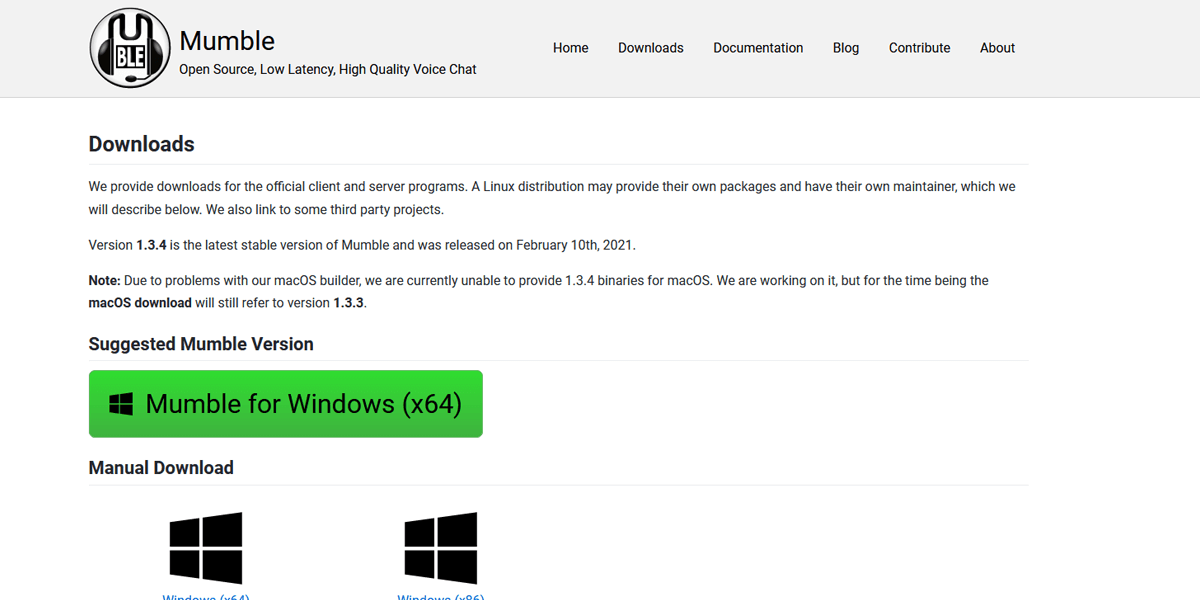
- Once the Mumble Voice installer has been downloaded and installed, go ahead and open the Mumble Voice software and click on the globe icon and select Add New....
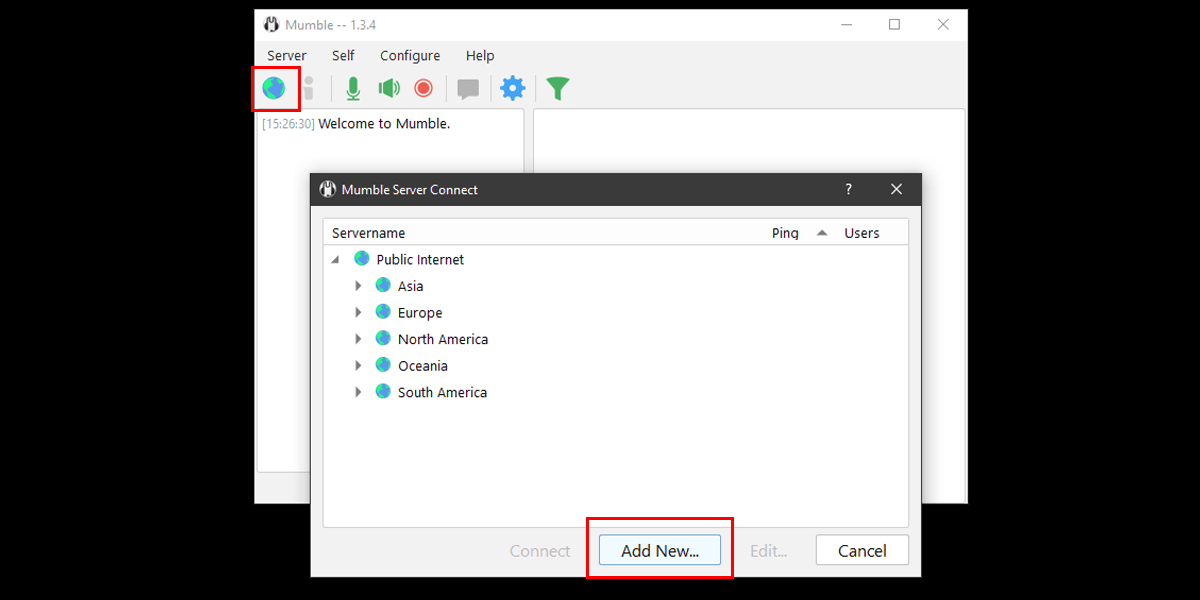
- Copy the Server Address and Port displayed on the Server Manager into the Mumble Voice application and click the OK button. The format of the Server Address and Port on the control panel is seperated with a colon (:) ServerAddress:Port.
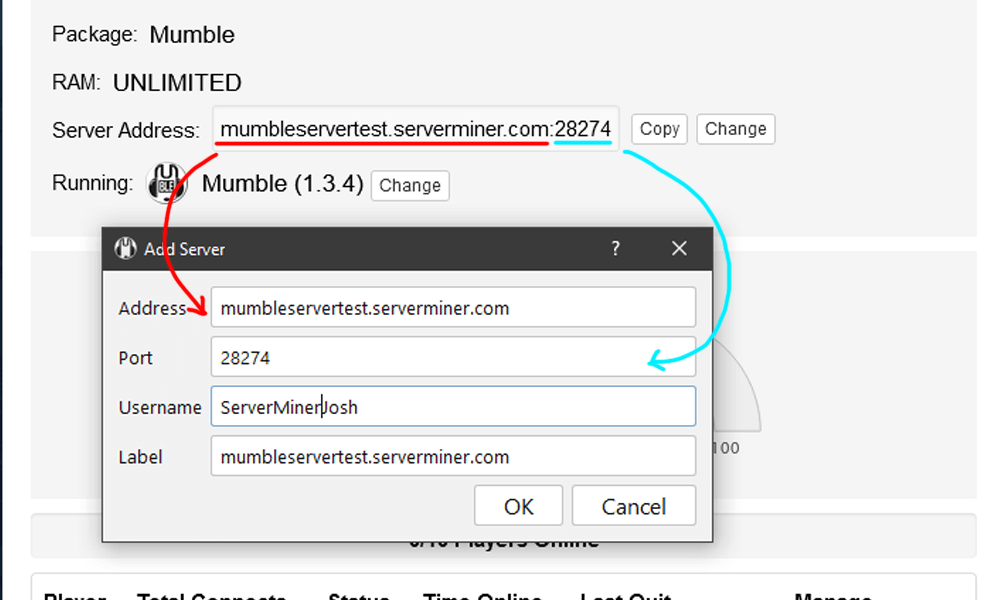
- Congratulations! You've activated and set up your free Mumble Voice Server. Enjoy free VoIP with your players.
Prefer a video tutorial?
If you're still having problems setting up your Mumble Voice server, feel free to contact our support team at https://serverminer.com/contact and we will happily help you resolve the issue!
Happy mining! ⛏️
